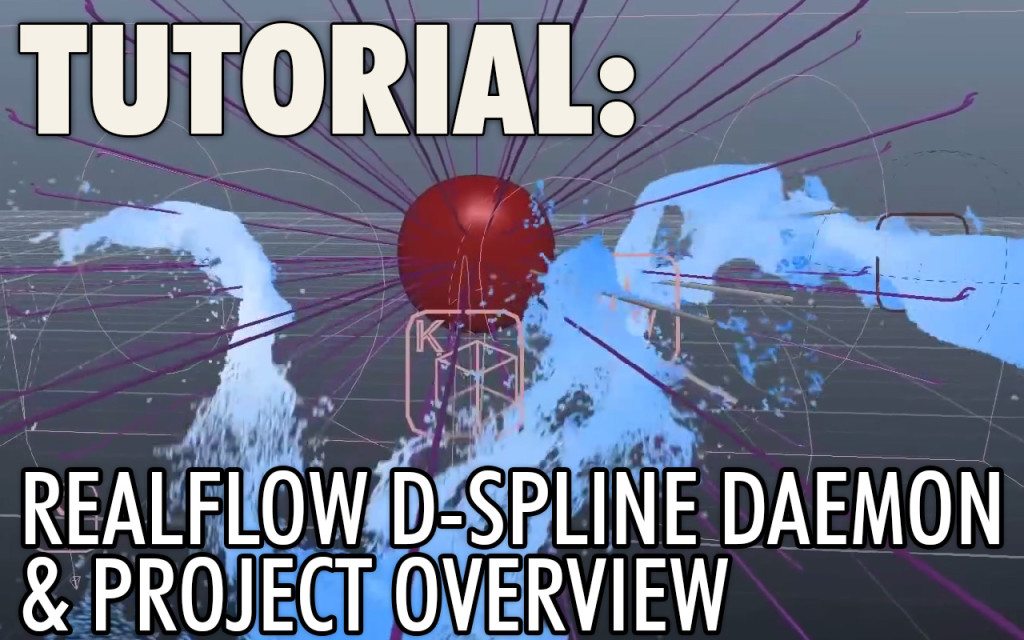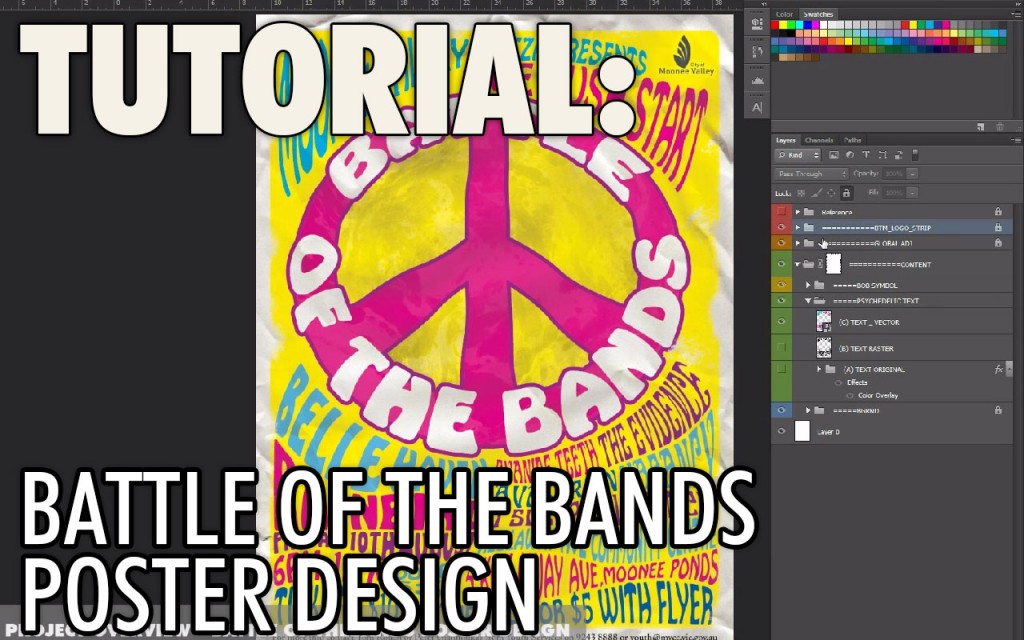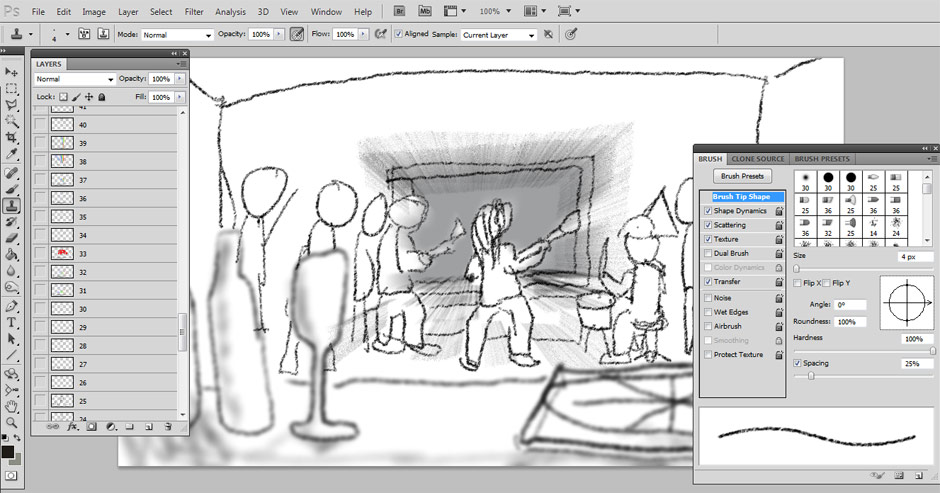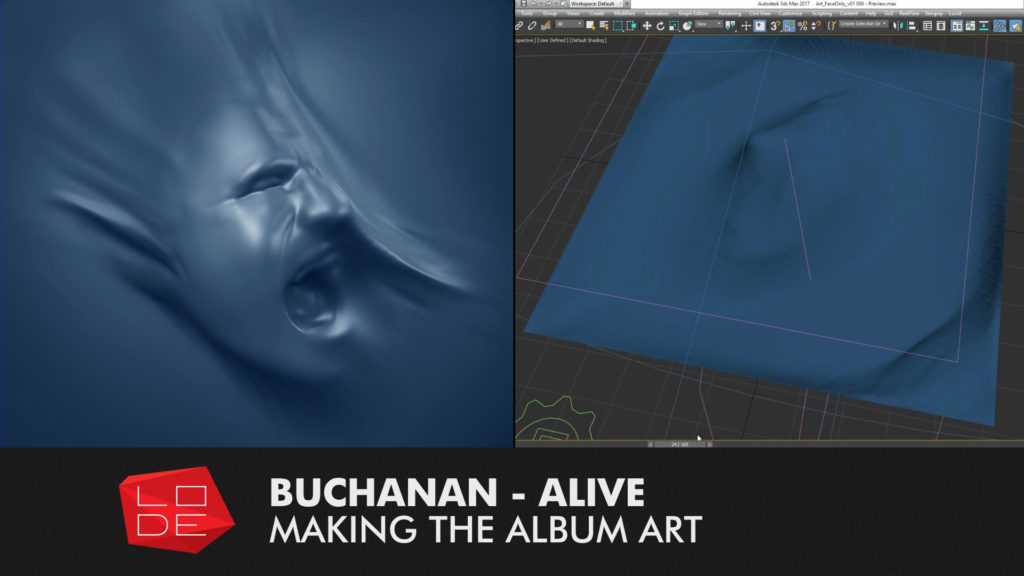
I’ve put together a short “making-of” video for Buchanan’s “Alive” album cover. Alive was released in the last week of October 2016 and I created the album cover which features lead singer Josh Simon’s head twisting under the pressure of a vacuum sheet! Josh wanted it to be cast blue – looking almost like an invert of the Pressure in an Empty Space album.
The video details the different steps that went into the process of creating the artwork.
Alive is available now on iTunes, Apple music and Spotify. You can learn more about the album here on the band’s official facebook page. This live album is linked to the recent “Pressure in an Empty Space” Studio album released by the band. I have more information on “PIAES” here on my LODE portfolio.
Alive Album Art – Process breakdown.
Here is an overview of my process when creating the album cover. More information is available in the video linked above.
Pre-Production
I went through a big phase of planning, brainstorming and pre-production with Josh Simons before we settled on the visual approach to “Pressure in an Empty Space” and how it would carry over to “Alive”.
Photogrammetry shoot
[image title=”Buchanan Alive Album Cover – Photogrammetry Shoot” width=”544″ height=”306″ align=”center” lightbox=”true” group=”BUCH” icon=”zoom”] http://thelode.com.au/wp-content/uploads/2016/11/02_Photogrammetry.jpg [/image]Production began with a Photogrammetry session with Josh. This is where multiple photos are taken of a subject and the computer is able to reconstruct a digital model of the scene.
Face reconstruction
[image title=”Buchanan Alive Album Cover – Mesh Reconstruction” width=”544″ height=”306″ align=”center” lightbox=”true” group=”BUCH” icon=”zoom”] http://thelode.com.au/wp-content/uploads/2016/11/03_FaceReconstruction.jpg [/image]This was my first photogrammetry attempt, and so the results were not perfect. I learnt what not to do next time! The resulting model was quite distorted due to many factors including:
[list style=”list_1″] [li]Not enough photographs of the subject [/li] [li]Some photographs were blurry or out of focus[/li] [li]Only 1 camera was used, so it was inevitable that the subject would move over the course of the shoot. I should have got Josh to lean the back of his head up against the plaster wall to keep it steady and remove clutter from the background[/li] [/list]
Sculpting
[image title=”Buchanan Alive Album Cover – Sculpting in Zbrush” width=”544″ height=”306″ align=”center” lightbox=”true” group=”BUCH” icon=”zoom”] http://thelode.com.au/wp-content/uploads/2016/11/04_Sculpting.jpg [/image]The digital version of Josh’s face was missing a lot of detail, but it was still great reference for the overall form and proportions, and so I built upon an auto-retopologised version of this model and used my original photos as reference while I sculpted a digital bust myself.
Scene setup
[image title=”Buchanan Alive Album Cover – Preparing mesh for simulation” width=”544″ height=”306″ align=”center” lightbox=”true” group=”BUCH” icon=”zoom”] http://thelode.com.au/wp-content/uploads/2016/11/05_SceneSetup.jpg [/image]Once the face was ready I did some render tests and then prepared a capped version of the head optimised for dynamic simulation. I only needed the head – not the shoulders, etc. I wanted the topology of the model to be clean so as not to cause issues during dynamic simulations. I wanted to make the head look like it was being compressed under the pressure of a vacuum seal! I used the Lucid plugin for 3ds Max to achieve this. Lucid is a very versatile simulation system created by Ephere.
Simulation of cloth on Face
[image title=”Buchanan Alive Album Cover – Lucid Plugin for 3DS Max” width=”544″ height=”306″ align=”center” lightbox=”true” group=”BUCH” icon=”zoom”] http://thelode.com.au/wp-content/uploads/2016/11/06_Simulation.jpg [/image]I then did some tests in how to set up my scene for Simulating. I sat the digital face on a flat surface & created a digital sheet that would be draped on top. I placed a large “Spherical Gravity” spacewarp below the face. It acted like a black hole – a vacuum that would suck all air in the area into its centre.
This, plus some gravity, wind and turbulence caused the sheet to try and push “through” the face as best it could – however the face would not let it. I found this was a quick way to get predictable results, and the Lucid plugin performed superbly.
Detail Sculpting
[image title=”Buchanan Alive Album Cover – Sculpting HiRes Mesh in Zbrush” width=”544″ height=”306″ align=”center” lightbox=”true” group=”BUCH” icon=”zoom”] http://thelode.com.au/wp-content/uploads/2016/11/07_Sculpting.jpg [/image]After getting a satisfactory result (it took about 5 different simulation attempts to find the right settings), I exported one “Frame” of the cloth simulation to Zbrush. I also sent the underlying head/ground geometry to use in projection painting if needed. I then spent my time sculpting in extra details specifically where I wanted them, stretching and warping the cloth further, and getting the final desired look.
Exporting final high-res mesh
[image title=”Buchanan Alive Album Cover – Scene setup in 3ds Max and Vray” width=”544″ height=”306″ align=”center” lightbox=”true” group=”BUCH” icon=”zoom”] http://thelode.com.au/wp-content/uploads/2016/11/08_ExportingHiRes.jpg [/image]The original Cloth had been planar UV-Mapped from the top, so it had correct UV co-ordinates – stretching where they naturally should. In the end I didn’t rely on UV co-ordinates in my shaders and the setup was very simple. I exported the Hi-Res mesh from Zbrush to 3ds Max using Decimation Master and Mesh Lab.
I setup my scene for rendering, first the “blue” Shader, then tweaked cameras and lights until I settled on a look that worked. I then spent time with Josh Simons to tweak all settings before the final render.
Final output
[image title=”Buchanan Alive Album Cover – Final Output” width=”544″ height=”306″ align=”center” lightbox=”true” group=”BUCH” icon=”zoom”] http://thelode.com.au/wp-content/uploads/2016/11/09-final-output.jpg [/image]The scene was rendered in Vray 3.4 in 1 pass, with all required elements – DiffuseFilter, Reflection, Specular, GI, etc. All elements were then re-assembled in Photoshop to do the final Composite and grade. The Zdepth Mask was used to affect only the areas of the face that “Stick Out” of the main cloth. A final colour grade was applied and the image was flipped horizontally before being exported for print and digital use. The artwork was rendered at a resolution of around 5, 400 x 5,400 pixels to retain resolution when printing or scaling.
Conclusion
Every project I’ve worked on with Buchanan has been varied, challenging and extremely exciting, making use of many techniques and technologies, this cover was no exception. In the future I’ll create a video similar to this for the Pressure in an Empty Space cover. I hope this breakdown video and accompanying text post has been interesting and helpful.